
AutoSSL is a WHM and cPanel feature that automatically issues SSL certificates for its registered domains. This indicates that the communication between the servers will navigate to website securely.
Most modern websites has lack of encryptions, most modern browsers sends warnings for lack of HTTPS and SSL encryption. cPanel and WHM have variety of AutoSSL notifications which you can enable or disable from WHM.
Step 1- Let’s start! First login to WHM.
Step 2 – In WHM go to ‘Manage AutoSSL’ interface. A new interface will appear.
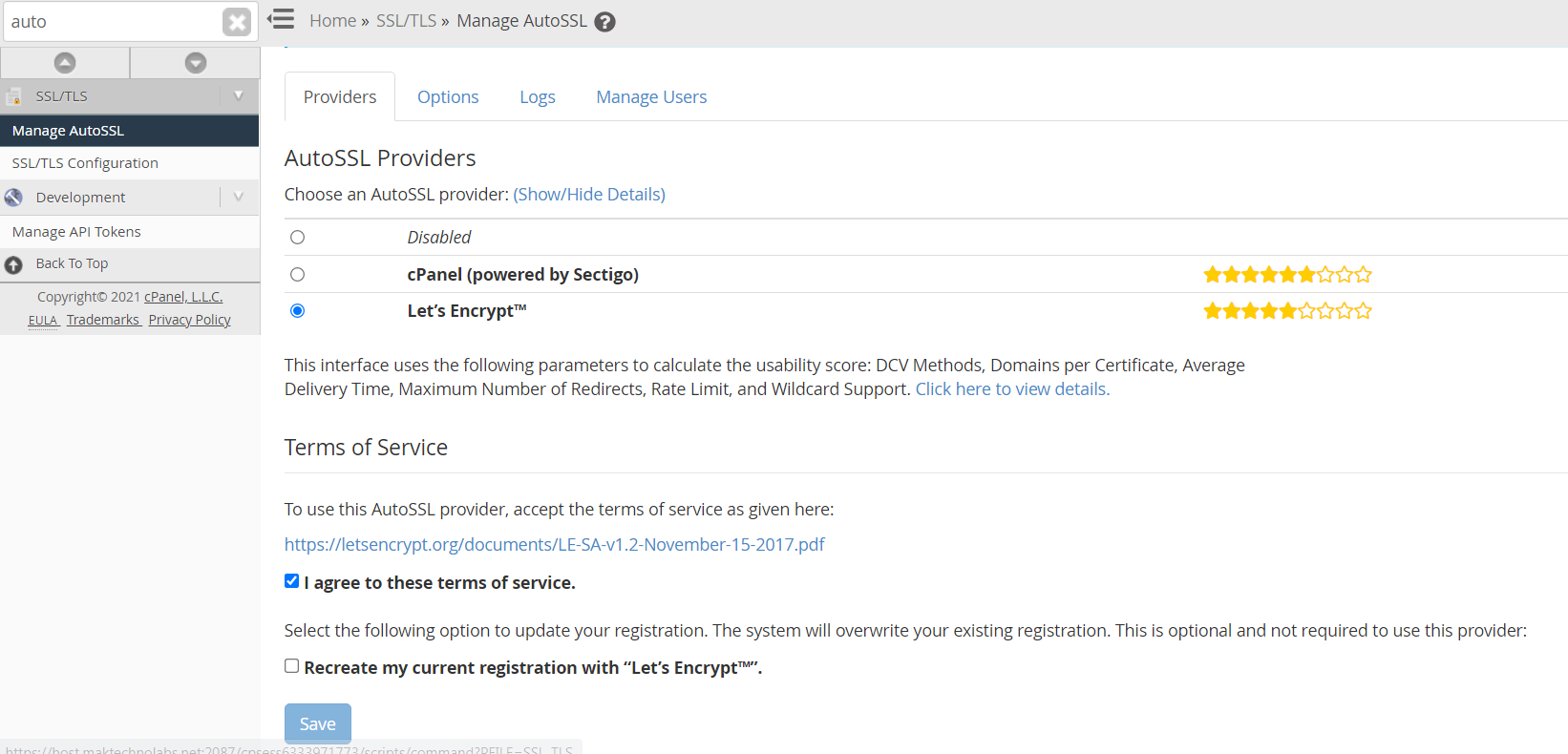
Step 3 – Click on ‘options’. Notice that there are different notifications available.
Step 4 – You can select all or each checkbox message specifically. If you disable any option of this interface you will also disable the corresponding notification to WHM’s ‘Contact Manager’ Interface and cPanel’s ‘Contact Information’.

Step 5 – Let’s take a look at the corresponding options in WHM’s ‘Contact Manager’. Open a new tab and login to WHM. Search for ‘Contact Manager’ Interface. The ‘Contact Manager’ interface will appear. Then click the notifications tab. Here is the corresponding notification ‘an AutoSSL cannot request a certificate because all of the websites domains have failed DCV (Domain Control Validation)’.
Step 6 – Let’s go back to ‘manage AutoSSL’ interface and deselect the first checkbox. Click ‘Save’. A confirmation message will appear.
Step 7 – Navigate back to the ‘Contact Manager’ Interface. Click refresh. Click notification tab. Scroll down for that notification, you can see that, that notification is ‘disabled’.
Step 8 – This also disables and hides the notification in cPanel’s ‘Contact Information’ Interface. Let’s enable the first option in ‘manage AutoSSL’ which we have disabled in WHM’s ‘Manage AutoSSL’ Interface. Select the first checkbox and click ‘Save’, a confirmation message will appear.
Step 9 – Open a new tab and login to your cPanel interface search for the ‘Contact Information’ settings. The ‘Contact Manager’ interface will appear.

Step 10 – Click on the notifications tab, scroll down to that notification. You can see that the ‘AutoSSL cannot request a certificate because all of the domains on the website have failed DCV notification. Go back to ‘Manage AutoSSL, save the first checkbox. Now we go back to contact information interface in cPanel. You can see that that option is no longer there.
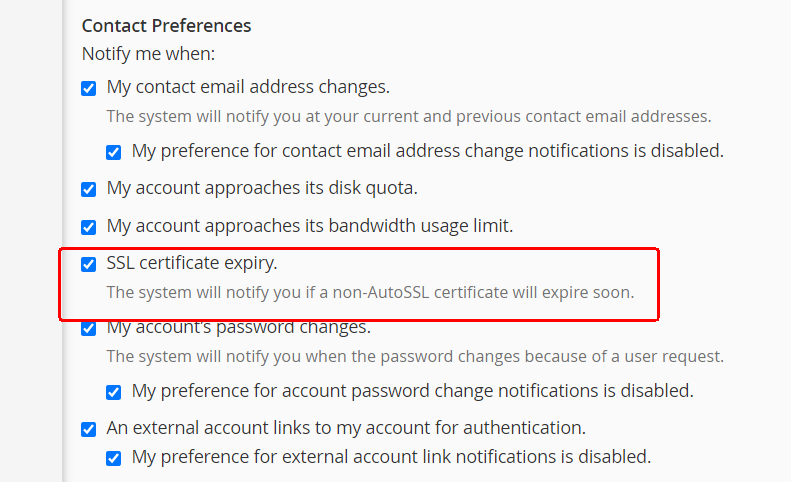
Step 11 – Now get back to ‘Manage AutoSSL’ interface and disable every notification and save it.
Step 12 – Now then refresh cPanels’ ‘Contact Information’ interface. You can see that every AutoSSL notification options are no longer available here. The corresponding AutoSSL notification in WHM’s ‘Contact Manager’ is disabled.


