
Backups are inevitable part of websites/servers. If you are owner of a website/server, you should find some space to store the backup of your product. Otherwise the impact will be high if the server ran into any issues. Now, website administrators are given more priority to automate backups rather than manual backups. With cPanel there is a place to configure your backups. There are many factors that should be taken into account, before going to automatic backups. These will include how often the backups should be taken, what should be backed up, and where should be the backups stored.
How to Configure Backups in WHM
Follow the steps below to configure backups in WHM
1) Login to the WHM.
2) Go to Backup >> Backup Configuration. You need to set the backup status as ‘enable’. It will be disabled by default. You can enable it by clicking on the radio button next to the ‘enable’. You can refer to the following screenshot for further clarifications.
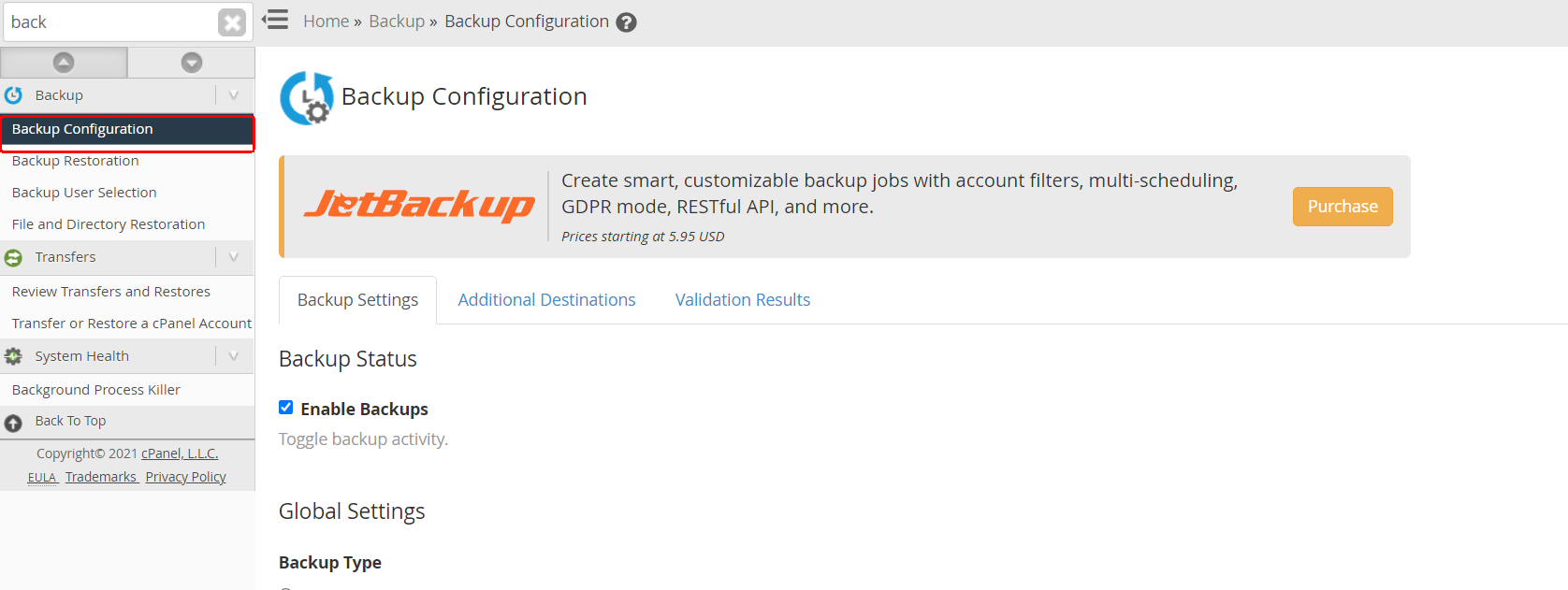
3) Now you can configure the backup according to the options avaialble.
4) The next section is to select what should be backed up.
You can select the required type of files from the below list.
1) Suspended Accounts
2) Access Logs
3) Bandwidth Data
4) Local DNS
5) System Files
There are also options to choose the backup options for databases. The available options include the following.
1) Per account only
2) Entire MySQL Directory
3) Per account only and Entire MySQL Directory
5) After all the configurations are done, you can save the changes by clicking on the button ‘Save Configuration’.


