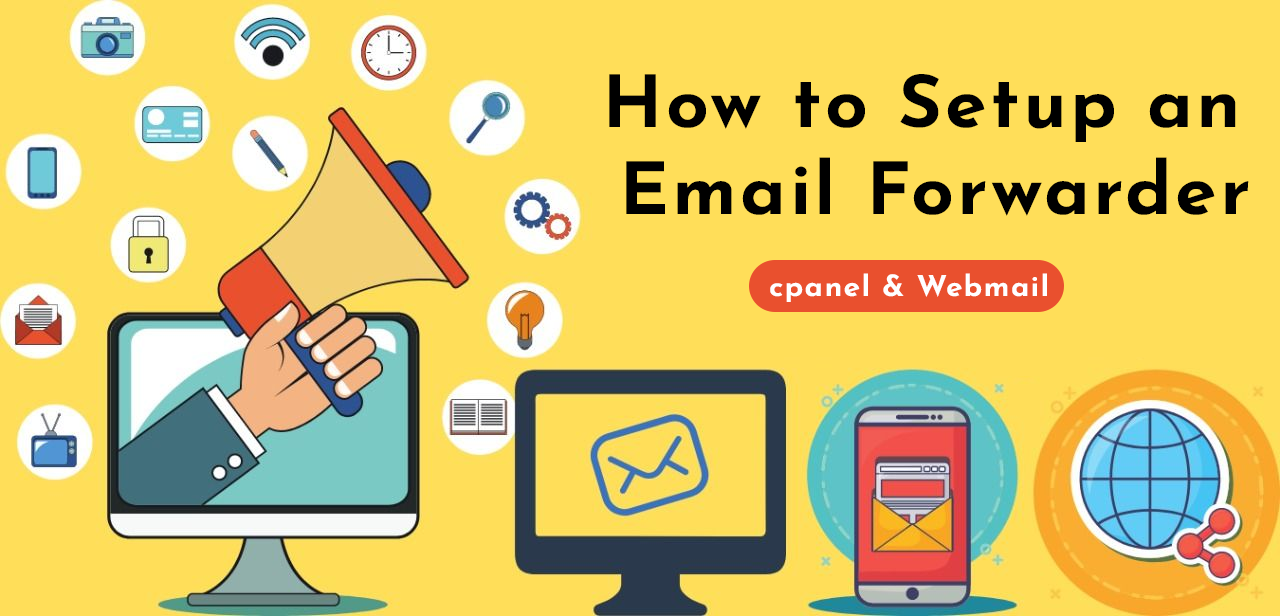What are Email Forwarders?
If you have multiple email addresses for your business, it’s a good practice to forward all email messages to one account. So if you have sales@example.com,service@example.com, and support@example.com email addresses, all of them can be sent to one account such as customers@example.com. Setting up email forwarders can be done through cPanel or through your Webmail login page.
cPanel allows you to create two types of email forwarders: Email Account Forwarders and Domain Forwarders.
Email Account Forwarders are assigned as one forwarder per email account. You can create multiple forwarders, but you have to do them individually.
Creating a Forwarder in cPanel
Step1:Log into cPanel.
Step2:Click the Forwarders button in the Email section.
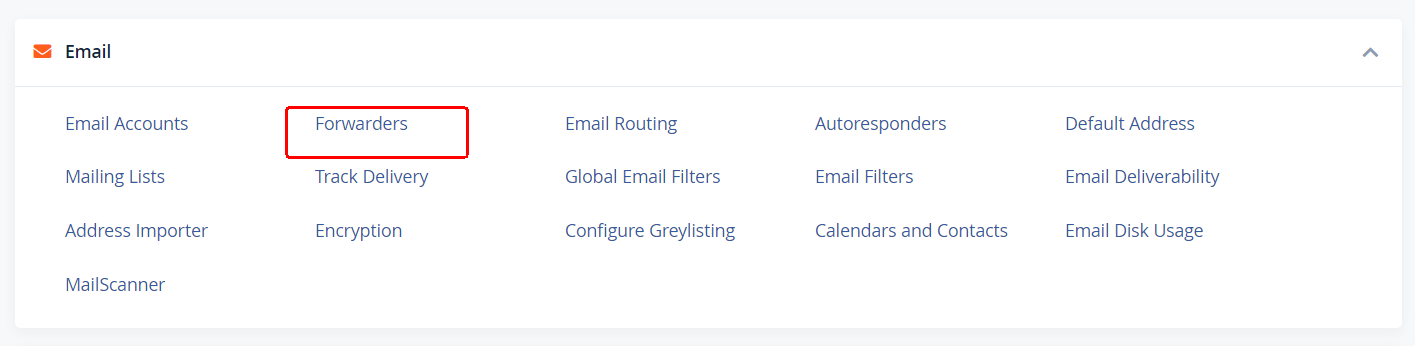
Step3:On the forwarders page, click Add Forwarder.
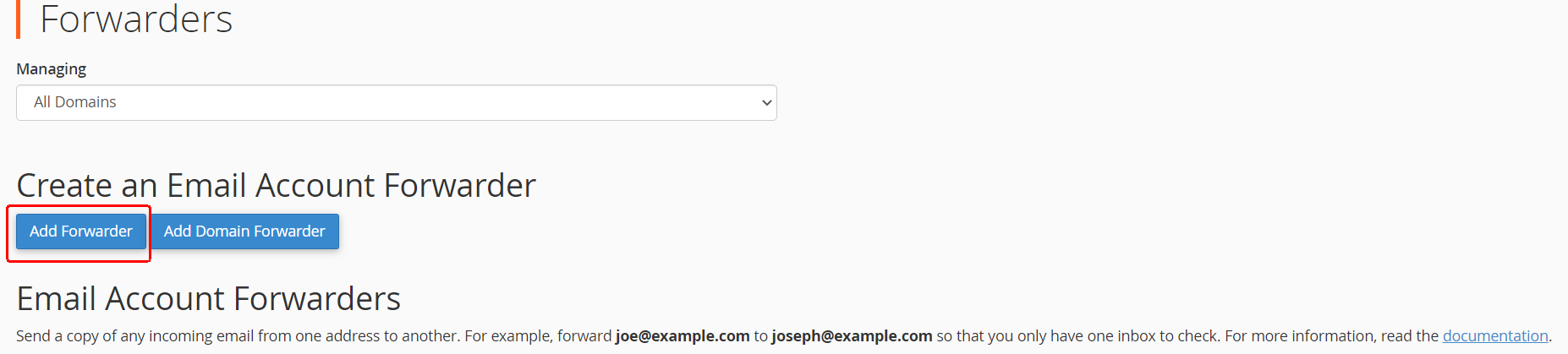
Step4:On the Add a New Forwarder page, type the email address username in the Address to Forward space.
Select the domain from the drop-down box.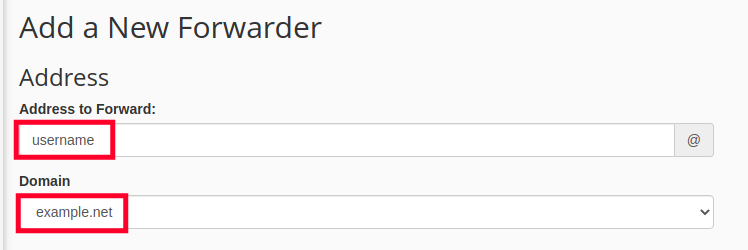
- For the Destination option, type the full email address that you want to forward emails to in the text box.
Note! You can add multiple email addresses to your forwarder separated by commas, for example:
email1@example.com,email2@another-domain.com,email2@some-other.com - Click Add Forwarder.
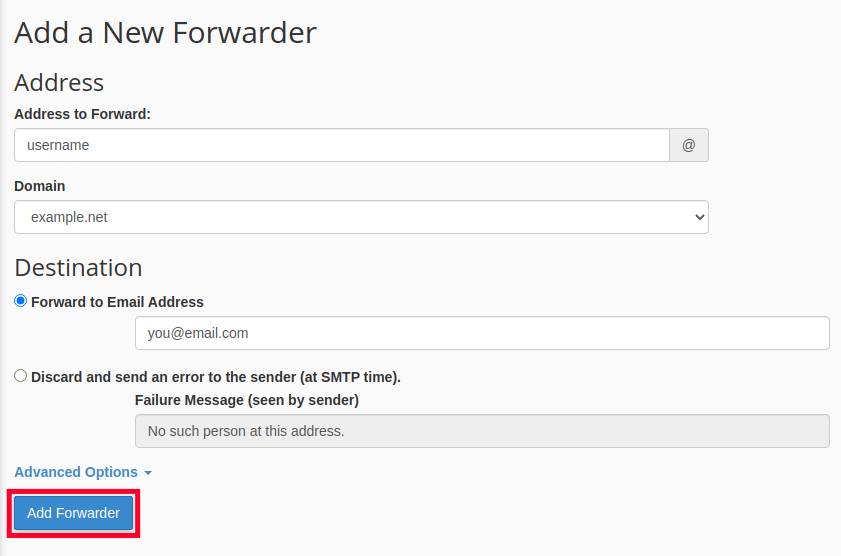
You will then see a summary of the forwarder you created, similar to this:
“All email sent to email@example.com will now be copied to you@email.com.”
Creating a Forwarder in Webmail
Step1: Log in to Webmail.Remember, you can log into webmail by visiting example.com/webmail.
Step2: Now, verify you are logged into the correct email address and click “Forwarders“.
Step3: This screen shows you currently have no forwarders set up. Click “Add Forwarder“.
Step4: Fill in the field with the address to forward to and click “add forwarder“.
Step5: Now, go back to “forwarding options” and verify that your forwarder is set up properly!
Forward All Email for a Domain
Step1: Log in Cpanel.
Step2: Click Forwarders in the Mail section.
Step3: Click Add Domain Forwarder..
Step4: Select the Domain you want to forward email from, in the drop-down box. Then, enter the domain you want to forward to. The official cPanel documentation notes: “Domain forwarding takes place only when a delivery is not successful. For example, a user sends an email to john@example1.com. If john@example1.com is an existing email address or auto responder, then the email will not be forwarded.”
Step5: Click Add Domain Forwarder.