How to resolve disk space warnings
Not having enough space in the server can affect all the websites hosted in it. So whenever a disk warning is reported, we treat it as a top priority issue.
In our cPanel server management services, our engineers follow a 3-step process to handle such disk space warnings.
1.Validate the warning
Our engineers check the disk usage status in the server using the command ‘df -h’.

From this result, we understand that the ‘/’ partition is 84.73% full and hence its a valid warning email.
2. Examine the disk usage
We have to clear some space in the server to bring the disk usage below 80%. But the files and folders to be deleted should be chosen only after a detailed check.
To check which of the folders in a partition are taking up the maximum space, our engineers use commands like these:
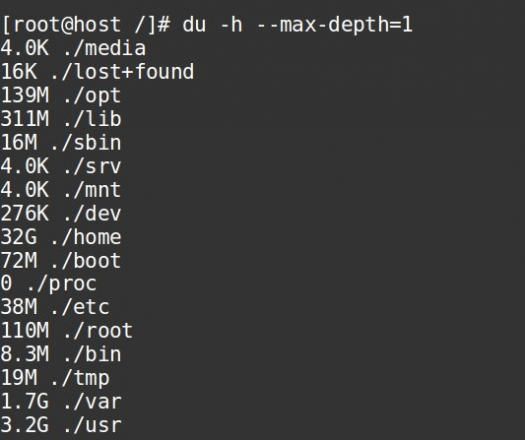
In the folders that are taking up the most space – /home, /var and /usr – further examination is done to pin point the files that are taking up more space.
3. Free up some disk space
The final step is to delete space-consuming files, after confirming that they are not relevant for the server functioning. Some of these files are old logs, core dump files, etc.
After deleting all the unwanted files and folders, the disk space in the server would get better and the warning mails would stop.

Utmost caution has to be performed during file deletion. Wrongly deleting an important file can even lead to loss of customers or crash of the entire server.
That’s why we examine the files and folders that are taking up the space, and confirm that they can be deleted, before jumping into action and deleting stuff.


